Some BMW ICOM A2 users got many problems in installing Network Connection of BMW ICOM diagnostic programming tools.
Here Cartool.co.uk engineers share your the setup manual of the network connection (wired or wireless) for ICOM A2 diagnosis with ISTA+ or programming with ISTA/P. All issues you may encounter are solved here.
Part 1 Wired connection when do ISTA-P programming with BMW ICOM
It’s better to use Lan cable to connect to network instead of wifi, for wifi is not stable sometime and cannot start programs ISTA-P (ISS-NEXT)
How to connect to network via Lan cable?
Method 1: PC – router – ICOM
connect PC to the router, then connect ICOM to router
Method 2: ICOM – PC
Directly connect ICOM emulator to PC
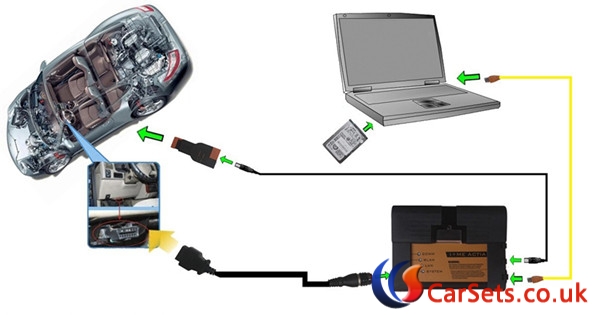
Part 2 Wireless/WiFi connection when ISTA+ diagnostics
You can use wifi during diagnosis with ISTA+. but sometimes, the connection will be cut off automatically and program prompts you to continue connection
How to do Wlan settings for BMW ICOM ?
Go to ICOM Configuration Manger, and select Wlan settings-> Security type:WPA2 personal. the password should be the same with that of router. then save data and unplug and re-plug the Lan cable to connect to icom. it is impossible to diagnose via wifi if password is not set.
(NOTE: this is not for USB WiFi; USB wifi comes with password and router setup)

How to connect BMW ICOM A2 Wifi with USB DLink ?
1. Insert D-LINK
2. Start your computer
3. Double click “ISPI-NEXT Admin Tools” shortcuts on your desktop, wait about 20 seconds until the software startup.
4. Select “Wifi For ICOM”, wait about 5 seconds until it ticks.
5. At this time, you can check Wifi connection in your phone, you will find Wifi name “ISAP” after D-LINK successfully startup.
6. Connect ICOM to vehicle.
7. After ICOM SYSTEM light stop flashing, WLAN light will flash for several seconds then keep on, it means ICOM is successfully connected to the computer.

What to do if BMW ICOM WIFI fails to connect?
1.go to VCI settings, then select “HO-ICOM/NET”, NOT Ediabas
2.open Itool Radar to change ICOM IP address
3.find out IP address: 192.169.68.119
4.then go to “Confort Module” to change ip
ATTENTION:
How to solve “Reserved” error during BMW ICOM diagnosing ?
During diagnosis, if the state is “Reserved”, it means the program is occupied. to exit the program illegally should be remain Reserved and cannot go to diagnostics.
When you meet with “Reserved”, please unplug the ICOM mux or close at Easyconnect, then “Reserved” turn to be “Free”.
Go to Easyconnect Utility to set IP address: 192.169.68.119, Mode: DiagBus, then click “ICOM Lock” and “Check” to check the battery voltage and ignition
How to solve “Firmware” error when using BMW ICOM ?
If the state displays “Firmware”, it means the ICOM firmware need to be updated.
Then how to update BMW ICOM firmware ?
1). Use your cable and connect ICOM to port
2). Power ICOM by 12V power adapter or from 1x DLC
3). Use your browser (IE) and browse 169.254.92.38:60080/
User name: root
Password: NZY11502
4). Click “Update Firmware”,and you can find the version of firmware.
5). Select ICOM-BootImage-XX-XX-XX.bin, set image type to “SYSTEM”, click “Send the file”
6). When it will say “Write the image file to the flash?”, click “Yes”, then the ICOM led it will been RED
7). When it will say “The SYSTEM IMAGE update was successful”, click “Update Firmware”
8). Select ICOM-Application Image-XX-XX-XX.bin, set image type to “APPLICATION”, click “Send the file”,the file is big so it will take some minutes to finish have patience.
9). When it will say “Write the image file to the flash?”, click “Yes”, then the ICOM led it will been RED again
10). When it is ok, click “reboot”.
