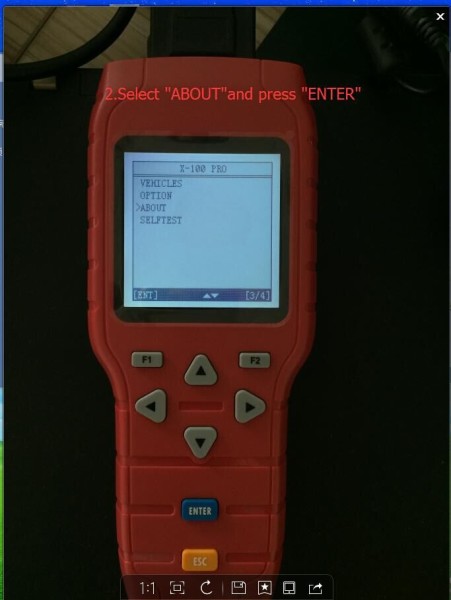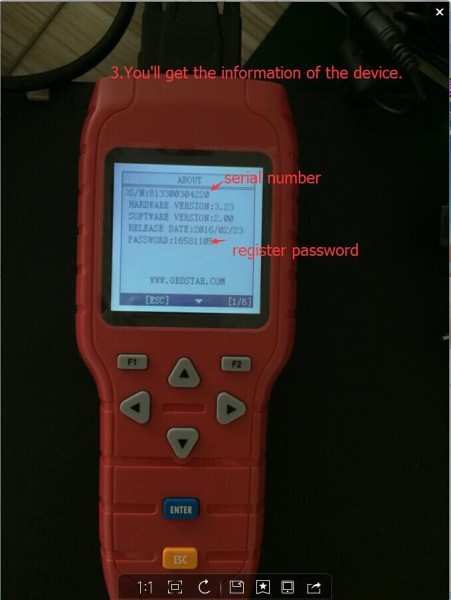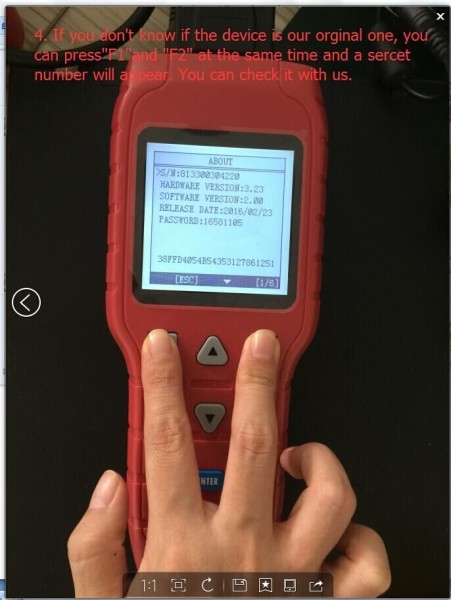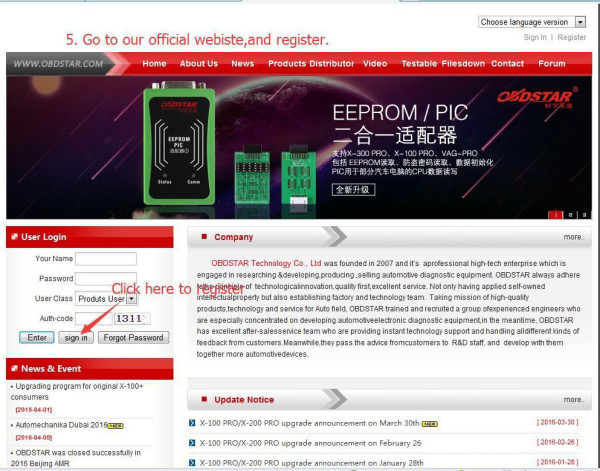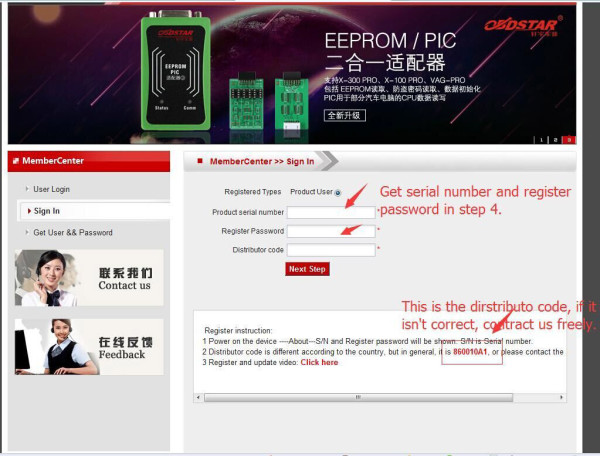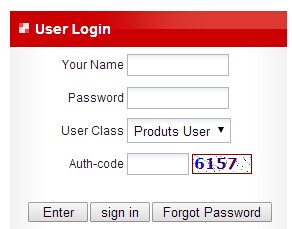OBDSTAR X-100 Pro is a handheld keys programmer supports EEprom Adapter+IMMO+Odometer+OBDII Function.
Inherited the overall look of the original X100 +, changed the new silicone button, feel more comfortable. X100 pro adjusted the TF card slot position in mold, fits more tightly than previous generation, card plug will not go inside the machine.
X-100 Pro Highlights:
1. With High-capacity 4G TF card, more stable performance, never appear white screen;
2. Free Update via Internet;
3. New design of PCB hardware, greatly improved configuration.
Here’s step by step user guide to register OBDStar X100 Pro online.
1. Open the OBDSTAR X100 PRO
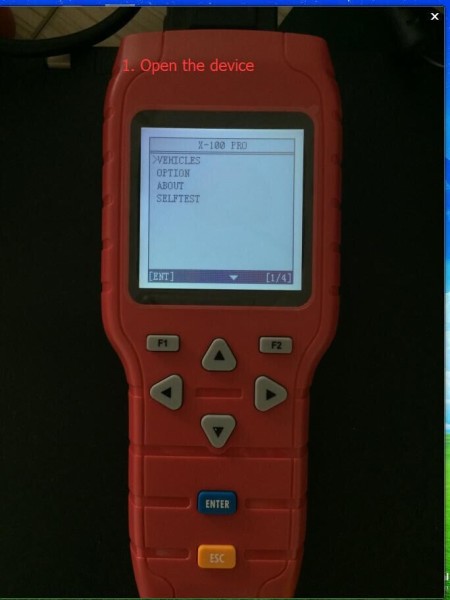
2. Select “ABOUT”and press “ENTER”
3. You’ll get the information like serial number and register password of the X100 Pro.
4. If you don’t know if the X-100 Pro is out original one, you can press “F1” and “F2” at the same time and a secret number will appear. You can check it with us.
5. Go to OBDSTAR official website and register the x100 pro online now.
6. Enter your OBDstar X100 pro serial number and register password.
Note: The OBDSTAR products dealer code is 860010A1/860755B1. If it isn’t correct, please contact us for free.
After register the device, you can continue follow the steps for How to Update OBDSTAR X-100 Pro.
1. Login in OBDSTAR official website http://en.obdstar.com/ and enter into Member Center – Download Center.
2. Download and install the “Display”, “Display” is the required option, when you do the update, you have to download it.
3. Download and install the “Update tool”, if you are the first time to update the device. Update tool is no need ot download every time, it can be used all the time if there is nothing special.
4. Get the TF card from the product, put the tf card into the card reader which is attached with the OBDSTAR X100 Pro. And then insert it into the USB of computer.
Note: TF card must be inserted in right direction, or it is likely to be burned.
5. Click the original content sign to find the file which has the update programs.
6. Click “choose all” to choose all the programs.
7. Find the CF card you just put in.
8. Click “Update”
9. After it is done, click “Close”.