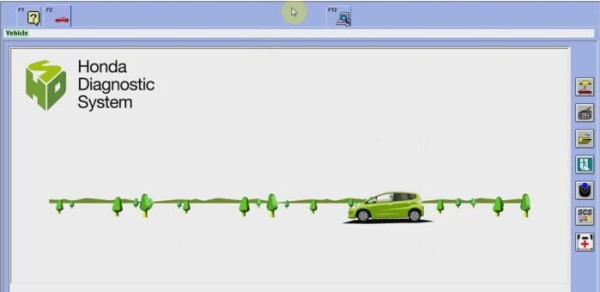Newest V3.017 HDS HIM software has been tesked ok on Win 7 system and been released on Cartool.co.uk now. HDS HIM diagnostic tool is affordable and powerful diagnostic tool for Honda & Acura vehicles from 1992-2014.11.
HDS HIM Support Multi-language: English, Spanish, French, Indonesian, Korean, Portuguese, Thai, Turkish, Vietnamese.
Honda HDS HIM Features:
Support VIN reader and IMMO
Test coverage: Dynamical, Body, Chassis, ABS, SRS, Anti-theft, etc
Re-program the Auto ECU
Based on PC operation platform
Use Z-TEK USB1.1 to RS232 Convert Connector together work with the computer without COM port
Here the engineer share install steps on How to install HDS HIM V3.017 on Win7.
(no need activation)
- Open “Computer”→ “Honda HDS 3.017[E:]” → “HIM 3.017.012” → “HDS PC”;
- Open “setup” application, wait a second for preparing setup, you will see “Welcome to the InstallShield Wizard for HDS PC Ver3.017”, click“Next”, click “Yes”;
- Destination Selection: choose “Other (General)”, Country Selection: choose “UNITED STATES”, Dealer Number Entry: enter “123456”, Select Languages to install: choose “ English”;
- You will see Setup Status “HDS PC Ver3.017 is configuring your new software installation”, wait for a second, prompt message will show “InstallShield Wizard Complete”, click “Finish”;
- Back to folder “HIM 3.017.012”, right click “USA-Dealer”→ click “Merge”, a prompt massage will come out ask “Are you sure you want to continue?”, click “Yes”, click “OK”;
- Open application “HIMGNA”, you will see a welcome message, click “Next”, click “Finish”; open folder “ ECU rewrite-GNA-HIM”, open “Setup” application, wait a second, message says “Welcome to the InstallShield Wizard for CM Update (ECU Rewrite) 6.27”, click “Next” and wait until the Setup Status shows 100% complete;
- Right click desktop icon “Computer”→ click “Manage”, on Computer Management interface choose “ Device Manager” → “Ports(COM&LPT)” → “Communications Port(COM1)”;
- Right click to open desktop icon “Diagnostic System”, you will see an interface “Set-up Details” → “DTC Display” pull-down menu→ choose “SAE”;
- Click “←” button of right side toolbar, return toV3.017.012 start menu, click the first button of tool bar, message will show “Honda Diagnostic System Initializing Please Wait”,;
- After that you will see an interface “Vehicle Details”, odometer is automatically showed, go to “Drive” pull-down menu→ choose “Left Hand Drive”, click “tick” at bottom right corner→ message says “Establishing vehicle communications. Please wait”;
- Next is an interface “Select Mode” → choose “Honda Systems”, click “tick” at bottom right corner, after that is a “System Selection Menu” → choose “PGM FI”, click “tick” at bottom right corner;
- You will a “Mode Menu” → choose “DTCS/ Freeze Data”, click “tick” at bottom right corner → message says “HDS is collect data, please wait”, click “OK”
- Find right side toolbar, Click last but one button (green button with man image) to return “Mode Menu”, you can click the green button with man image or “←” button to return.
Any questions, follow the setup video for Honda HDS HIM V3.017 Software Online.
https://www.youtube.com/watch?v=JdeAEO4zcAo